How To Delete or Hide All Facebook Posts and Remove all timeline Tags At Once
Did you know that you can delete or remove all Facebook posts in an account at once without having to delete them individually? Also, you can untag yourself from multiple posts at once and finally hide all Facebook posts from your timeline without wasting time.
In today’s post, I will show you how you can easily delete or remove multiple Facebook posts without having to delete them one after the other.
The stress of deleting Facebook posts one after the other is quite stressful and time-wasting, so with the steps I will be explaining below, you will be able to remove multiple Facebook posts, remove multiple Facebook post tags, and hide all Facebook posts at once without wasting much of your time.
After getting to observe people spend days and weeks trying to delete old Facebook posts and tags and also hide Facebook posts, 9jaedublog went on research to look for the best option to delete or remove all Facebook posts at once without deleting or removing them individually.
So if you are in search of a method or way to delete or remove all Facebook posts at once without removing them individually, you are definitely in the right place, and we will put you through a step-by-step guide to successfully remove all your Facebook posts, Facebook tags, and also hide all Facebook posts from public view.
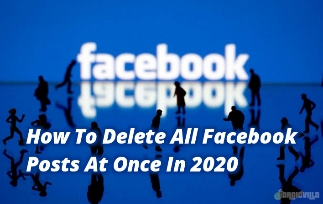 |
| Delete All Facebook posts in 2023 |
How To Hide All Facebook Posts At Once
To delete all Facebook posts at once, you will need to mark the posts and hit the delete button to successfully delete all marked Facebook posts at once.
Instead of the normal tap on the post, then delete, and going to the next post to perform the same task, you can now simply mark all the posts and delete or remove them all at once without wasting much time.
Steps To Delete All Facebook Posts At Once
- Download Facebook directly from the Play Store, or if you already have the Facebook app installed on your device, simply proceed to the next step.
- Login to your Facebook account or the person’s account you want to help and tap on the profile section as shown in the image below
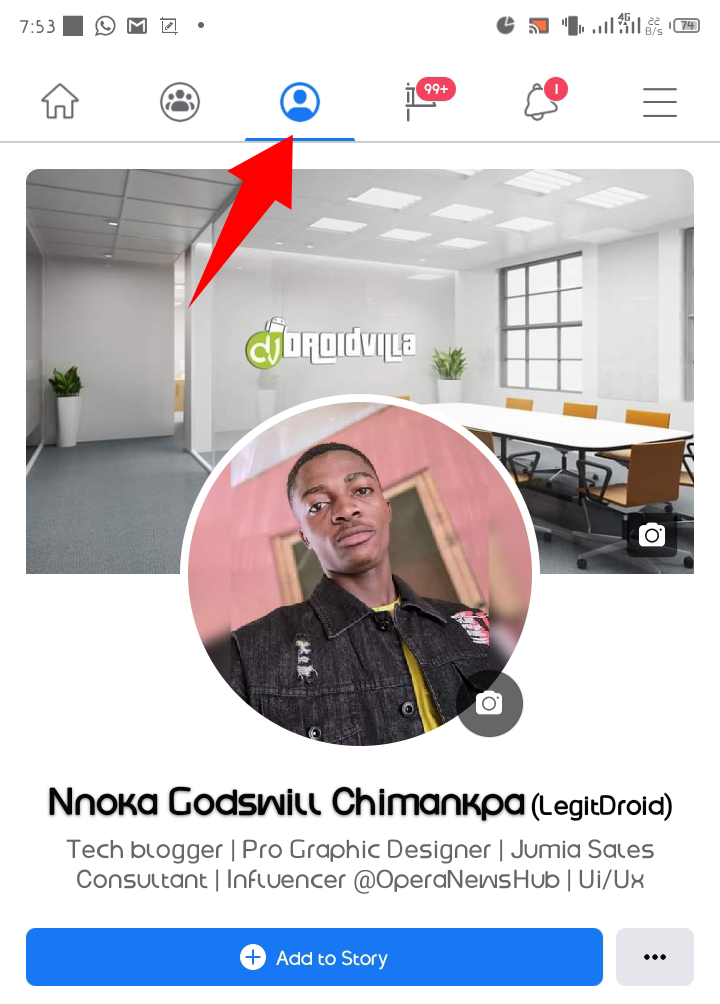 |
| Delete All Facebook posts in 2023 |
- Now tap on the three-dotted horizontal icons just after the Add to Story button, as shown below…
- On the next screen, you will see many options. Now tap on Manage Posts, as shown below.
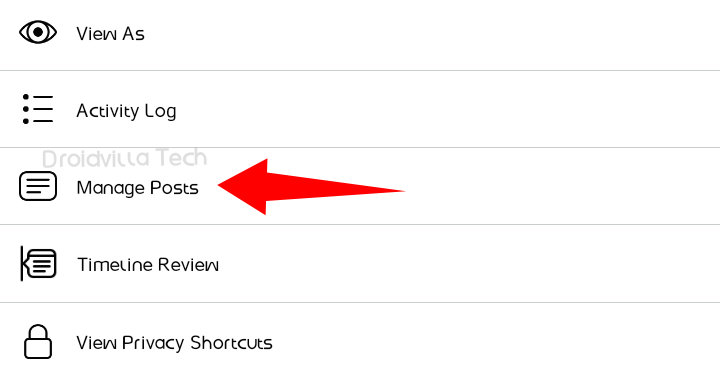 |
| Steps to delete all Facebook posts |
- Now you should see all Facebook posts available to be marked and ready to be deleted or hidden.
- Simply take a few minutes of your time to mark all posts you wish to be deleted from Facebook and hit the delete icon below, as shown in the image below.
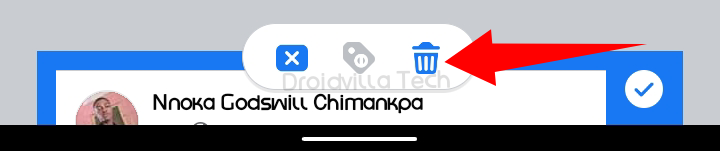 |
| Delete All Facebook posts in 2023 |
- Just after you have marked all posts and hit the delete button, simply tap on the delete posts to permanently delete all marked posts from your Facebook account.
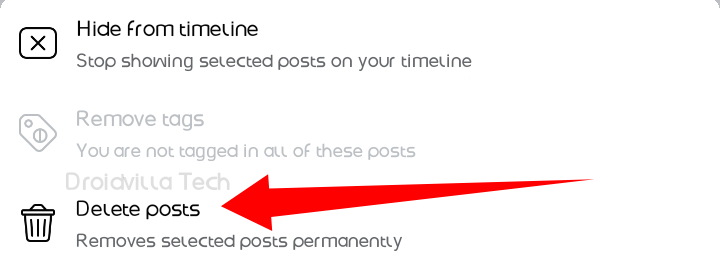 |
| Delete All Facebook posts in 2023 |
How To Untag Yourself From All Tagged Facebook Posts
To remove all Facebook tags from your Facebook account, simply follow the untag Facebook tips below.
- Open your Facebook app
- Tap on the profile icon
- Tap on the three-dotted horizontal icon just after the add-to-story button
- Now select manage posts
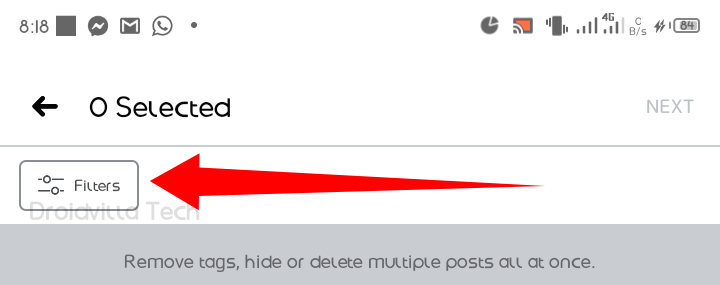 |
| How to untag yourself from all tagged Facebook posts |
- Tap on the filter button just above the left corner of the screen, as shown below.
- Simply tick on the tagged post only to show only the posts you were tagged on, as shown below.
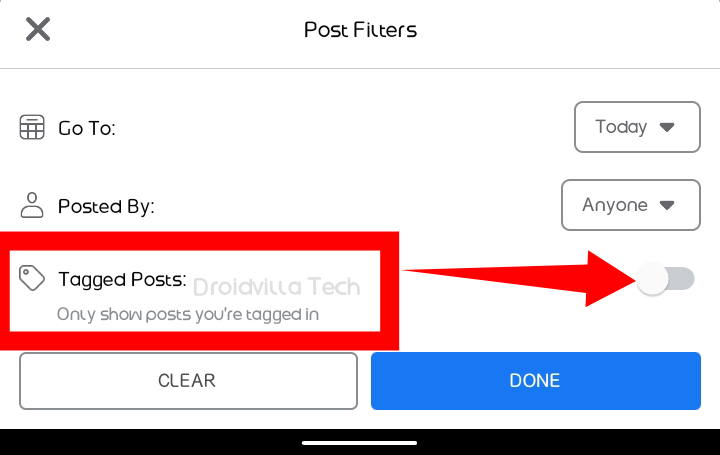 |
| Untag-tagged Facebook post |
- Now select the done option as shown below.
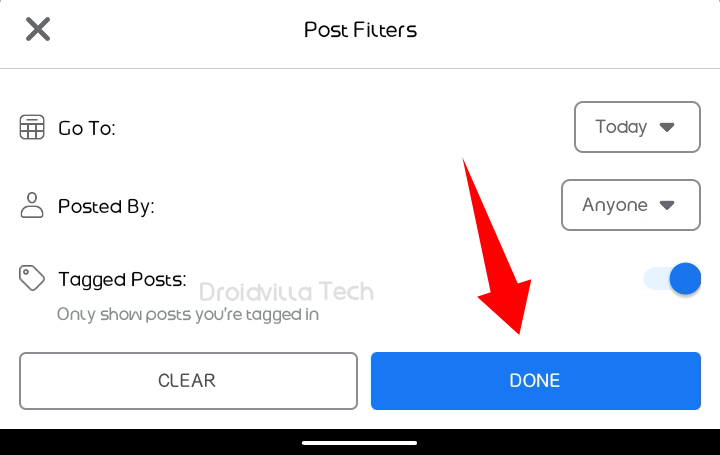 |
| How to untag yourself from all tagged Facebook posts |
- After successfully filtering your Facebook posts, you can select all tagged posts and delete them at once by clicking the untag button.
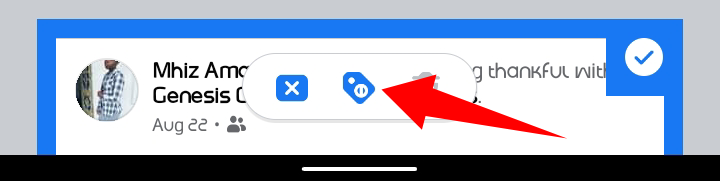 |
| How to untag yourself from all tagged Facebook posts |
- Tap on “Remove Tags” on the next screen to permanently delete all posts you were tagged in on Facebook.
This procedure is similar to the previous ones, so follow the same steps and tap on “hide from timeline” this time.
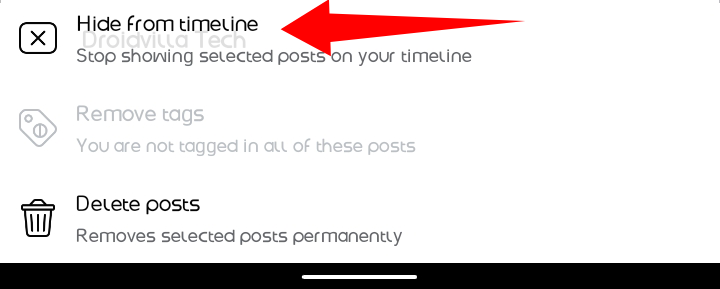 |
| Hide all Facebook posts in 2023 |
By doing this, all of the selected posts will no longer be visible on your Facebook timeline. Also, you can do this for posts you wish not to be visible on your Facebook timeline.
That is all for now, so if you love what we do, you can for sure follow us on our below social platforms to stay connected with 9jaedublog Tech and also meet new 9jaedublog Technology family members and well-wishers.







