How to Disable Private Numbers or Enable Caller ID on MTN, Glo, Airtel and 9mobile on Android and iOS
How to remove my number from Private Number on all networks
- How to disable and enable caller ID on all network
- How to remove private number on android
- How to remove my number from private number on android
- How to remove private number on MTN
- How to remove private number on GLO
- How to remove private number on Airtel
Are you looking for a way to disable private numbers or caller IDs on your Android or iPhone device for free without having to visit a phone technician? Whether you’re using MTN, Glo, Airtel, or 9Mobile, do you find yourself worrying about this issue often?
In this article, I have explained all the steps to disable or enable private numbers or caller IDs on your small phones, Android, or iPhone for all networks.
There was a time in which you could make a phone call and the receiver would ask you why you were calling him or her with a private number, putting you in a confused state as you actually had no idea what they were talking about. The receivers most often will see an unknown number calling and might end up rejecting the call!
 |
| How To Disable Private Number Or Enable Caller ID on MTN, Glo, Airtel, and 9Mobile On Android and iPhone |
There are options to disable caller ID or enable ID and also to set it as default based on the network providers, and this can also be enabled via USSD code for a particular caller of your choice.
Many Android devices will for sure let you disable caller ID on your line so your number won’t be displayed when you make all outgoing calls.
How To Remove Private Number Or Enable Caller ID on all networks
In today’s modern world, many people will one way or another prefer to hide their identity from some selected contacts, for the receiver does not know the person calling. In cases like this, you might forget all outgoing calls are private numbers and might get you confused just when you intend to call a business partner and he or she gets to see an unknown number or private number calling.
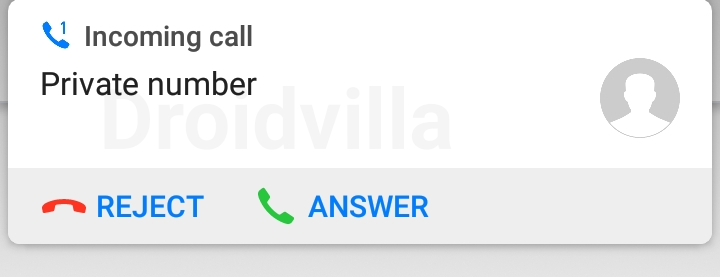 |
| Reject or answer |
Many Android users find it really difficult to answer phone calls showing an Unknown Number or Private Number, so you have to be careful enough while making use of this feature or trying to trick someone.
We have two options to disable private numbers for MTN, GLO, Airtel, and 9Mobile on your Android device, which we shall be discussing one after the other in this article.
Before we get to know how to disable private numbers or unknown numbers, you might actually want to know how to enable or turn on private numbers (Caller IDs), so let’s get to discussing that first before getting to the business of the day.
How To Turn On or Enable Private Number (Caller ID) Using Private Number Code
 |
| Unknown number |
Many users who enable a private number or hide their caller ID will definitely say it is for privacy reasons. Yes, we know you will say that! When your caller ID is turned off, all outgoing calls will definitely turn out to be an unknown number or a private number as the case may be.
Still, a good number of individuals prefer keeping their caller ID open, letting the receiver know who the caller is. In most cases, your caller identity is turned off automatically, making all outgoing calls private numbers.
Disable Private Number or Enable Caller ID For A Particular Number Using private Number Code
You can generally hide your caller ID or enable your number as a private number, specifically on a particular call, by simply dialing #31# before the contact number. Eg #31#08130856226
Enable Caller ID or Turn Off Private Number For A Particular Caller Using private Number Code
As earlier discussed, you can manually turn off your caller identity for a particular number using the private number code #31#, and now if you wish to disable the private number manually, all you have to do is simply dial the contact number alone without adding the #31#. So easy, right?
Note: Some people block or simply avoid picking up all private number or blocked caller id calls, so you may have to enable caller ID or turn off private number just if you get tons of rejection while your caller ID is disabled.
How To Permanently Enable Caller ID or Disable Private Number For MTN, GLO, AIRTEL, or 9mobile On Android
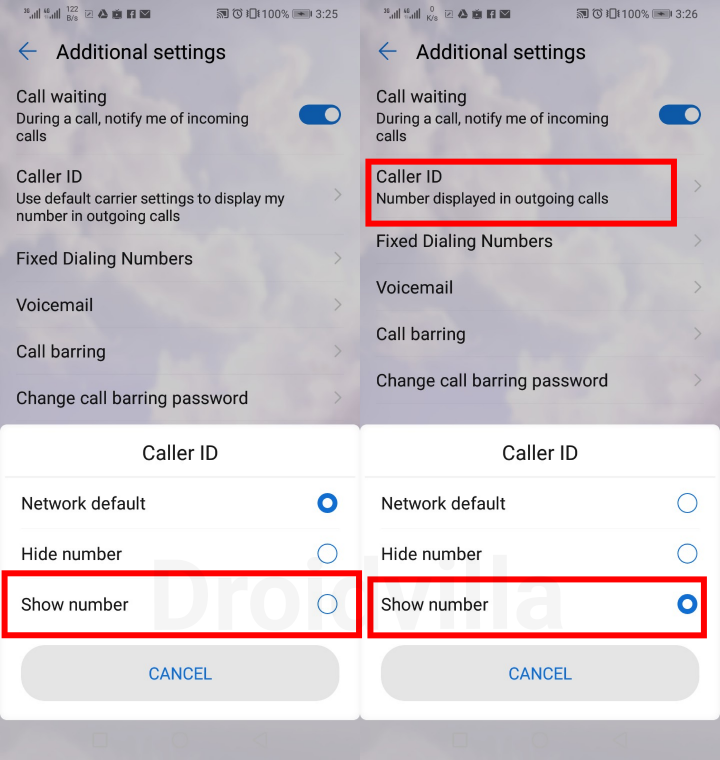 |
| Disable a private number on Android |
To enable your caller ID on your Android device, follow these steps to disable your number as a private number.
- On your Android device, go to settings
- Locate and select Wireless and Networks.
- Now tap on call settings and you should see your sim options (Sim 1 and Sim 2)
- On the sim section where you wish to disable a private number, tap on “Additional Settings.”
- Finally, Tap on “Caller ID” and select the show number.
If you wish to enable private number or disable caller identity then you can select on hide number.
By default, the phone number appears as private and is not visible. So you decide what you want!
You can also get this setting directly from your Android dialer by simply tapping on the three-dotted icons on your dialer app, tapping on settings, navigating to additional settings, and then Caller ID.
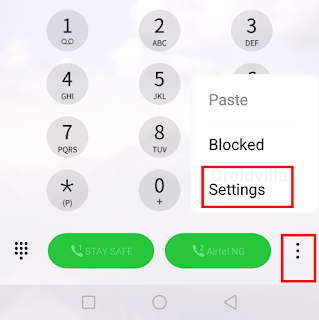 |
| Locate the caller ID to disable a private number |
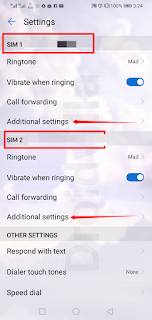 |
| Disable caller ID on Android |
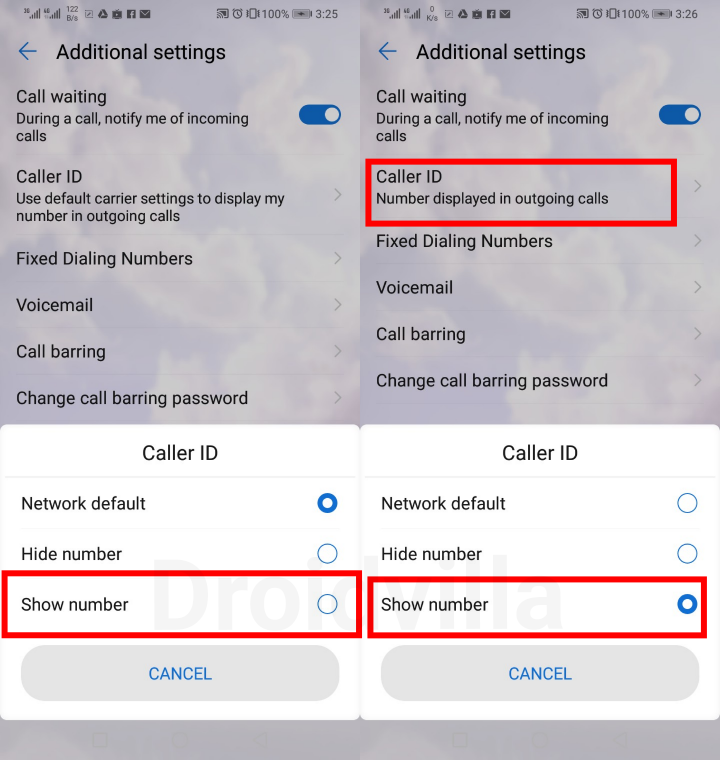 |
| Caller ID disable and enable |
How To Permanently Enable Caller ID or Disable Private Number For MTN, GLO, AIRTEL, or 9mobile On iPhone (iOS)
For my iOS users, to disable or enable private numbers or caller ID, kindly follow the steps below.
- On your iPhone, open “Settings” from the home screen
- Tap on “Phone.” Select “Show My Caller ID” and use the toggle button to activate or deactivate this feature.
The main issue with enabling private numbers is that some recipients may reject or ignore all outgoing calls from private numbers.
Conclusion
We have reached the end of this article, which should equip you with the knowledge to either disable private numbers or enable Caller ID on your Android or iPhone for MTN, Glo, Airtel, and 9mobile. Furthermore, if your number always appears as an unknown or private number on the receiver’s end, this article provides a solution to fix the issue.
Don’t forget to join our WhatsApp group for more exclusive updates. Drop your comment in the comment section below if you experience any problems. Kindly share our posts on all social platforms. Thank you!








One Comment